Wifx L1 LoRaWAN Gateway Outdoor Installation Guide
/QUESTION: How to install the Wifx L1 outdoor LoRaWAN gateway or base station?
ANSWER: Outdoor LoRaWAN gateway installation of the Wifx L1 Outdoor LoRaWAN Gateway is described here. The Wifx L1 can be purchased from the manufacturer’s eshop as well as from our web shop. We recommend purchasing the lightning protection and a mounting bracket. Since Wifx L1 construction is identical to its predecessor Lorix One, the following instructions apply:
PDF instructions for printing download here: Wifx L1 & Lorix One Wireless Base Station Installation Guide.pdf
How to add a Wifx L1 LoRaWAN Gateway to TTN/TTI, The Things Network v3 Stack
Wifx L1 outdoor installation component layout including a surge arrestor for lightning protection.
Steps to perform indoors:
Attach the pipe mount (or wall mount) with two small screws.
Plug the 12 V power supply into a suitable indoor wall outlet (110/220 VAC).
Connect the power supply jack with the splitter cable (also known as POE injector cable). POE is short for Power-Over-Ethernet.
Plug the other end of the splitter cable (Ethernet male connector) into a live Ethernet port on a cable modem or router.
Into the common end of the splitter cable (Ethernet female connector where the cables join), plug in a suitably long Ethernet patch cable rated for outdoor use. Outdoor cable rating is very important, otherwise, an indoor Ethernet cable will start to crack and disintegrate in the sun in a few months due to UV light exposure. Please consider adding a surge arrestor to this point of the connection.
RECOMMENDATION: It is recommended that an additional Ethernet lightning surge arrester be installed between the outdoor cable and splitter connection to protect all indoor electronics, like internet routers and cable modems, since outdoor cables may act line antennas for lightning-induced electrical surges from far away lightning strikes. Lightning protection can be purchased in our web store.
Unscrew the Wifx L1 end-cap (the gray cup) and remove the rubber grommet from its end. Put the grommet around the outdoor Ethernet cable, then slide the Ethernet connector end of the cable through the hole in the Wifx L1 end-cap. Finally, push the grommet, chamfered end first, into the hole of the end-cap so that it snaps into place, and the cable is properly sealed by the grommet in the end-cap.
Connect the outdoor cable Ethernet connector into the Wifx L1 Ethernet port and note the blinking LED colors as shown by the arrows in the picture below or the video:
First, the yellow light blinks along with the blue status light.
After about 3 minutes, the green speed light will light up, at which point the gateway should become visible on your LoRaWAN server with an active status. See the accompanying Wifx L1 blinking status lights video.
Wifx L1 and Lorix One LoRaWAN base station (gateway) status lights
Wifx L1 and Lorix One gateway status lights when active.
Outdoor mounting instructions:
8-9. Screw on tightly the antenna surge arrester and then screw on tightly the antenna.
Final mounting:
Pull out the outdoor Ethernet cable from the Wifx L1 and route it outside to the Wifx L1’s final outdoor mounting place.
Once ready to mount outside, reconnect the Ethernet cable and screw on the end-cab snugly onto the Wifx L1.
Mount outdoors as high up as possible with the antenna free from nearby obstructions on a pole or a wall using steel bands or screws as per your chosen mount.
Final check
Confirm that on your LoRaWAN server (Chirpstark, TTI, TTN, Loriot, etc.) the registered gateway shows an active status.
BARANI DESIGN TECHNOLOGIES IS A MANUFACTURER OF PROFESSIONAL WIND SENSORS, RAIN GAUGES, WEATHER STATIONS AND METEOHELIX PERSONAL WEATHER STATIONS.